There are many cheap and reliable Hosting for WordPress out there and one of them is Bluehost. I have used Bluehost for my client sites and what I like about them is unlike many other hosting, they don’t over sale it. Also, they come up with only Shared and reseller hosting package, where you can host multiple sites. This guide is for newbie users to learn how to install WordPress on Bluehost hosting.

One thing which I liked about Bluehost is, they scaled their server for optimum performance when you are running WordPress on them. In case if you are not aware, Bluehost is one of the top recommended host by WordPress. They offer unlimited bandwidth, storage, premium support and everything else you need to run a WordPress blog. Below is sign up link, which will also let you grab discount on Bluehost.
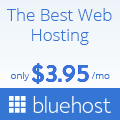
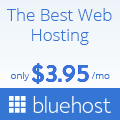
- To Sign up for Bluehost click on above image ($3.49/mo unlimited hosting + Free Domain name)
Complete guide to Install WordPress Blog on BlueHost:
Bluehost offers standard cPanel hosting, which comes with Fantastico. Fantastico is one of the easy way to install WordPress or you can use manual WordPress installation method. Though, for the ease of installation process, I would suggest to use Fantastico. So, I assume you already have a Bluehost account and you are ready to move ahead with this tutorial.
Bluehost offers standard cPanel hosting, which comes with Fantastico. Fantastico is one of the easy way to install WordPress or you can use manual WordPress installation method. Though, for the ease of installation process, I would suggest to use Fantastico. So, I assume you already have a Bluehost account and you are ready to move ahead with this tutorial.
For any WordPress webhost, it’s important to meet certain technical requirement and Bluehost fits perfectly into WordPress hosting requirement. So, if you are still wondering if Bluehost is worth for WordPress or not, my suggestion: Go for it, without second thought. It can handle any good medium traffic site easily.
On the next screen click on Start in-front of Wordpress installation pop-up. This will lead you to next page where you can make many changes.
On the next page there are three options, carefully examine all the options. The major one isoption 1 and option 2.
Option 1.
In this step you can select how do you want your blog to look like. You can make it look like
- www.yourdomain.com or
- http://yourdomain.com
I recommend to choose without www, as it’s short and shorter the URL, better it is.
Option 2.
In this step you can select your WordPress username and password for your login. Make sure you don’t select admin as username. Instead use some random username and use complex password. Also keep a check mark on Automatic create a database.
On the next page it will start installing WordPress. Don’t close the page until unless it shows Processing complete. It it gives error saying “Oops! Directory exists! Are you sure you want to overwrite its contents”, select the checkbox infront of “Directory exists! I understand that continuing will overwrite files.”, and deselect everything in Step 3, and click on complete. It will take not more than 1 minute for bluehost WordPress script to install WordPress blog on your newly bought Bluehost server. An Email will be sent to the registered Email address about the login and password. Which you can use to login to your WordPress dashboard.
That’s it and now you can move ahead and get started with the other set up.
That’s it and now you can move ahead and get started with the other set up.


No comments:
Post a Comment